Divi is an excellent page builder for both beginners and seasoned web developers. Anyone can learn Divi and make amazing websites. In this series, we’ll explore the basics of getting started with Divi. In this post, we’ll go through the steps of installing Divi.
Note- this article contains affiliate links. Using them helps support this website.
Purchase and Download Divi
First, purchase an Elegant Themes membership. Purchase a yearly membership or a lifetime membership. The yearly membership is $89 per year and only includes updates and support while the membership is active. The Lifetime option is a one-time payment of $249 and you’ll always have access to updates and support. Both are good choices, but I recommend Lifetime membership if possible.

Next, log in to the Members Area and click Download the Theme. Ignore the plugin unless you want to use the Divi Builder with a different WordPress theme. I recommend downloading the Blooom and Monarch plugins while you’re here. We’ll install and use those in future articles. Keep this tab open. We’ll come back to it in a little bit.

Installing Divi
In your WordPress website, go to Appearance > Themes in the dashboard menu and click Add New.

Next, click Upload Theme and then click Choose File. Navigate to your zipped Divi file and select it. Click Install Now and wait for Divi to upload. Be sure to delete any other themes in your list. You won’t need them.

Finally, click Activate. Divi is now ready to use, but I recommend connecting it to your Elegant Themes account so you can get updates and have access to the free layouts and Divi Cloud.

Validating Divi
Next, you’ll need to enter your account information so Divi can get updates. Go to Divi > Theme Options in the dashboard menu. Select the Updates tab.

Go back to your account dashboard at the Elegant Themes website and select the Account tab. Click API Keys in the left sidebar menu.

Scroll down to the keys. Add a label for your reference and click the API key to copy it. The label should be something that helps you remember where you’ve used the key, such as your website’s name.

Next, go back to the Divi Theme Options on your website and enter your username and API Key into their fields. Finally, click Save Changes.

You can now get updates, use the free layout packs, and access the Divi Cloud.
Ending Thoughts
That’s it. You’re ready to use Divi. Installing Divi really is simple. It just takes a few steps to make Divi your active WordPress theme. Adding your Elegant Themes account allows for updates, free layouts, and access to the Divi Cloud. In future articles, we’ll look at setting up Divi’s options for the best SEO. We’ll also look at using the Divi Builder to create pages and using the Theme Builder to create headers, footers, and page layouts.
For more in this series, see Getting Started with Divi: Use a Divi Layout
How about you? Have you used Divi? Let me know what you think about it in the comments.

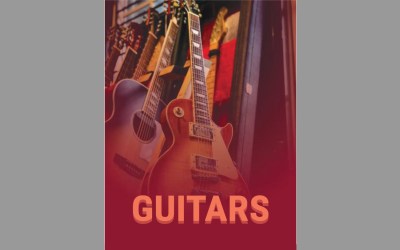

0 Comments