
Building an online store is easier and cheaper today than it has ever been. It can also be complicated. There is a lot to track and keep up with. You have to track orders, customers, and inventory. As your store grows, this gets even more complex. To build and maintain an online store that will grow, you need a single solution that gives you everything you need in one easy to use package. That’s what WooCommerce does.
WooCommerce is one of the most popular ecommerce solutions for WordPress with close to 6 million downloads and a rating of 4.4 out of 5. It’s a simple plugin that adds ecommerce features to your WordPress website. In this article we will take a look at its overall features and see why it’s the most popular choice for building online stores with WordPress.
What is WooCommerce?

WooCommerce is a free plugin for WordPress that turns your site into a full-featured online store where you can sell anything and manage your store from your WordPress dashboard. Here’s a quick overview of its features.
Payments
It comes bundled with three payment gateways:
- PayPal
- BACS
- Cash on Delivery
You can use one of these or you can use one of the many payment gateway extensions that are available.
Shipping
You can offer free or flat rate shipping through the logistics channel of your choice using one of several shipping extensions.
Inventory
You can manage both digital and physical products. You can even assign store managers to manage the inventory.
Reporting
This gives you the overall information you need about sales, inventory, etc. You can monitor your store’s performance from the backend.
Marketing
You can offer coupons, free shipping, sales, discounts, restrictions, etc.
Tax
You can configure settings with tax classes and local tax rates. It will apply the tax rate automatically.
Extensions
There are both free and premium extensions that can expand and customize your store to your specific needs.
Who it’s For
WooCommerce is easy enough for anyone with WordPress knowledge to use and yet powerful enough for developers to build ecommerce solutions for their clients. It has a lot of features but they’re easy to learn and you won’t get bogged down in the jargon. It’s easy to use and navigate and there is free training available to get you started.
A Closer Look at Putting WooCommerce to Work
After installing you are ready to load up your inventory and start selling.
Orders

The orders area will show you all of the orders that your store has received. From here you can move them to trash, or mark them as processing, on hold, or complete. You can filter, sort, view customer messages or order notes, and set the status of the order. You can see each order as an overview or in a detailed view.
Coupons

You have a lot of choices for setting up coupons.
General
First you give it a name and a description, and then go through your options and make your selections. You have several options for discount types. Your choices are:
- Cart discount
- Cart % discount
- Product discount
- Product % discount
You can choose the discount amount for any of your choices. You can choose whether or not the coupon allows for free shipping, whether to apply the coupon before or after tax, and when the coupon expires.
Usage Restriction
You can also set up usage restrictions. You can set the minimum and maximum spending, choose whether or not it can be used with other coupons, exclude sale items, choose specific products, specific categories, and you can even restrict specific email addresses.
Usage Limits
You can limit the coupon’s usage by how many times the coupon itself has been used, or by how many times each user can use it.
Reports

You can see reports for your orders, customers, and stock levels, and each can be downloaded as a CSV file. You can choose the date range for each report.
For Orders you can see sales by date, sales by product, sales by category, and coupons by date.
For Customers you can see customers vs. guests, and your complete customer list.
Stock will show you all of your inventory, and you can see stock you are low on, what is out of stock, and what has the most stock.
It will show you the product, parent product, number on hand, status, and actions.
Settings

General
From here you can set your primary options for your store locations, base currency, style, scripts, etc.
Products
This shows your product listings and product data. You can set your image sizes, and you can determine how product downloads work. You can also set your inventory options and enable your stock management.
Tax
Here you can enable tax and set up all of your tax features including how and when tax is calculate and displayed. You can have it to round up if you want. There are options for standard rates, reduced rates, and zero rates that you can set for states or countries independently.
Checkout
Here you can make selections for all of your checkout options (BASC, Cheque, Cash on Delivery, and PayPal are built in). You can set up the checkout process, choose your checkout pages, setup your endpoints, and choose your payments gateways.
Shipping
This allows you to set up all of your shipping options for general, flat rate, free shipping, internationals delivery, local delivery, and local pickup. There is an automatic option that will select the cheapest shipping method by default.
Accounts
This lets you choose which page will show your customer’s accounts. You can also set up the end points and registration options.
Emails
This lets you set up your templates for all of the emails that are sent for orders, accounts, passwords, etc. You can choose the header, footer text, colors, etc.
System Status

System Status
This provides information about your system including environment, locale, plugins, WC pages, WC taxonomies, theme, and templates. This information is used when you need support.
Tools
These are primarily tools to debug your system. You can clear your cache, reset capabilities, install new pages, delete tax rates, and perform various debugging tasks.
Logs
This will give you a log file of activity per date. You can select the date you want to see activity for.
Add-Ons

This is a listing of all of the available add-ons. You can click on any add-on to purchase or get more information. You can filter by the topic you want. The default shows the most popular add-ons.
Widgets

The plugin comes with 11 widgets that include:
- Cart
- Layered nav
- Layered nav filters
- Price filter
- Product categories
- Products
- Product search
- Product tags
- Recently viewed
- Recent reviews
- Top rated products
You can place as many of these as you want in your sidebars or widget areas. They include options for filtering and sorting so you can choose what kind of products will display and how.
Shortcodes
There are several shortcodes that you can place into pages and posts. They can be used to place several things including:
- Cart
- Checkout
- Order tracking form
- My account
- Recent products
- Featured products
- Product
- Products
- Add to cart
- Add to cart URL
- Product page
- Product category
- Product categories
- Sale products
- Best selling products
- Top rated products
- Product attribute
- Related products
You can paste multiple shortcodes on a page and sort them by values using the orderby attribute.
Setting Up Shop
Once you’ve gone through your settings and options, it’s time to start adding products to your store. This is done through the Products tab in the sidebar.
Products

This gives you a listing of all of your products. It shows the name, SKU, inventory level, price, categories, tags, whether or not it’s a featured product, the product type, and the date the product was added. You can filter by product-type and perform bulk actions.
Add Products

Adding products is like writing a post, except you have a few tabs with information to fill in about the product. You can give it a title, upload images, write a description, add information about inventory, shipping, linked products, attributes, categories, tags, and more. A product can be physical, a digital download, or virtual such as a service.
Categories

You create categories for products the same way you create them for posts. You give the category a name, slug, parent, and a description. You can choose which displays between the products, subcategories, or both. You can add a thumbnail for the category.
Tags

Tags for products work the same as tags for posts. You give the tag a name, a slug, and a description.
Shipping Classes

You can use shipping classes to group similar products together to provide shipping rates for similar products. You create a shipping class the same way you create a category.
Attributes

Attributes are custom product data such as size and color. They can be used in the sidebar of your store in layered nav widgets. Once you create them you can’t change their names, so you’ll want to choose wisely.
Expanding Your eCommerce Platform

One of the things I like about WooCommerce is how much you can expand it through add-ons. There are 337 add-ons that include:
- Payment gateways
- Shipping
- Import/export
- Products
- Marketing
- Accounting
- And more
There are plenty that are free but most are paid. Prices range from $13 to $249. Some have monthly fees (starting at $7.37 per month) and others take a percentage of the sale. The most popular extensions include:
- Product Add-ons
- Amazon Payments
- WooSubscriptions
- Stripe
- United States Postal Service
- UPS
- Table Rate Shipping
- Dynamic Pricing
- Order/Customer CSV Export
- net
- Print Invoices and Packing Lists
- PayPal Pro
WooCommerce works great without add-ons, but with add-ons you can take your store to the next level. The time they save will pay for themselves.
Themes

WooCommerce works with most themes, but if you want one made specifically for WooCommerce, from the makers of WooCommerce, you can get WooTheme’s Storefront. It’s free, it’s lean, and it’s responsive. You can add on to it with its own set of extensions and child themes. Adjustments are made through the WordPress customizer. There are 47 customizable themes and child themes available to make your store uniquely yours.
Tips on Using It
The first thing to do is go through all of the settings. This is a fairly lengthy process due to all of the adjustments you have to make for shipping and product details. The settings will take around an hour or more. Once the shipping and systems settings are done you most likely won’t have to come back to any of it. After that it’s just adding products to your store and only making adjustments for special sales and coupons.
Go through all of the settings and make sure everything is right. Don’t rush this part. Make sure you’re charging tax correctly and you have the correct shipping information. Make sure you’re using the correct country codes for currency, dimensions, and weights.
The products will take the most time. You have to upload images, write descriptions, develop categories, etc. If your products are one of a kind, you’ll have to do this for every single product. If you can sell multiple copies of the same product then you’re in luck. You just have to set your inventory level for each product. Use as many photos as you can to show as much detail as possible.
Spend some time with your navigation structure. Set up special menus that include product categories. For example, you can have a category based on new or used, categories for age, etc.
Run ad campaigns and give out coupon codes. You can also set up sales based on criteria such as buy three get one free, or a certain percentage off if the total is a certain amount, etc.
Use the online documentation to find answer when you get stuck.
Watch the free videos and take the free crash course that includes many tips on running and growing your ecommerce business. The tips are sent to your email every morning and include topics such as:
- Building trust with buyers
- Using Google to drive traffic
- Converting visits into sales
- Leveraging social media
- And more
Final Thoughts
WooCommerce is a powerful store management package that will suit all ecommerce needs, no matter how large or small. You don’t have to get a degree to learn how to use it. You can learn everything you need to know about it in around an hour. How long it takes to get your store set up will depend on the customizations you want and the number of products you have. You can sale anything you want and manage your store like a pro. Not bad for a free plugin.
Your turn! Have you set up an online store using WooCommerce? Please tells us about your experience, what you like and don’t like, and what you’d like to see added or changed. Do you like another ecommerce package better? I’d like to hear about it in the comments below!


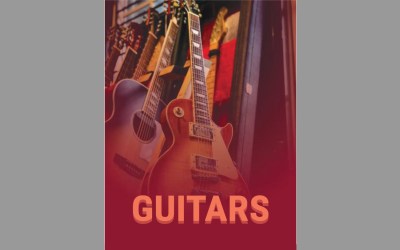

0 Comments